This article describes how to login to the customer portal and open a ticket.
To open a ticket, follow the steps below
- Login to CL8 Customer Portal.
- Use your web browser to go to https://central.cl8.com/clientarea.php
- Or click the Login button located on the upper right of cl8.com website.
![]()
The login page appears: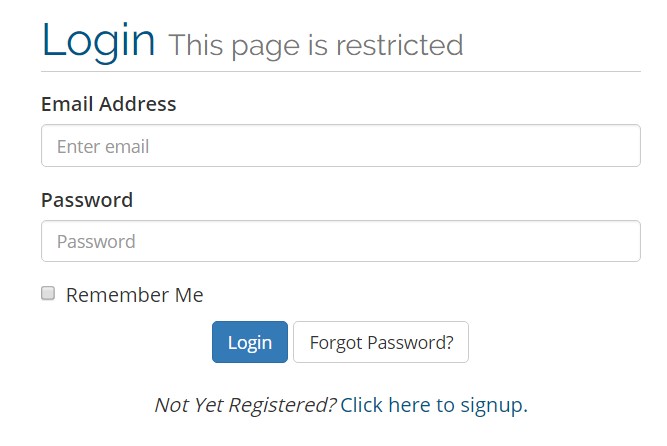
- Type the e-mail address associated with your CL8 account in the Email Address text box.
- Type the password in the Password text box. If you have forgotten your password you can click on the Forgot Password box and follow instructions.
- Select the Remember Me check box if you want to your browser to remember your login credentials the next time you access CL8 Customer Portal.
- Click Login.
After successful login, the main client area appears
- On the menu bar, click Open Ticket
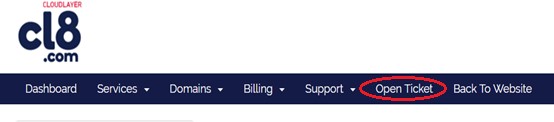
- Select the type of ticket you want to open
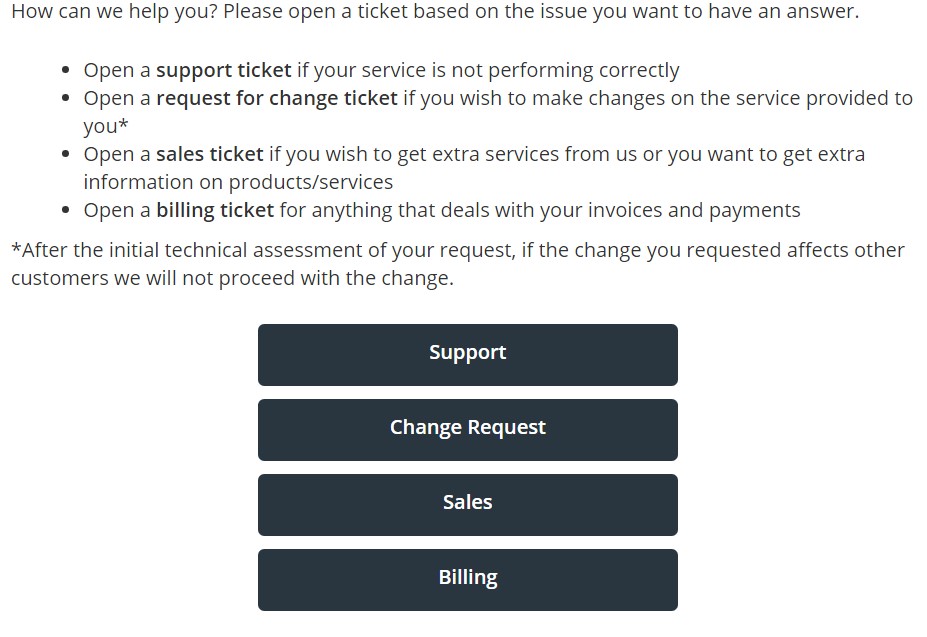
- On the Open Ticket page
- Fill in the Subject text box
- Fill in the Message text box describing the problem/request
- Specify the Related Service
- You can optionally upload a file and attach it to the ticket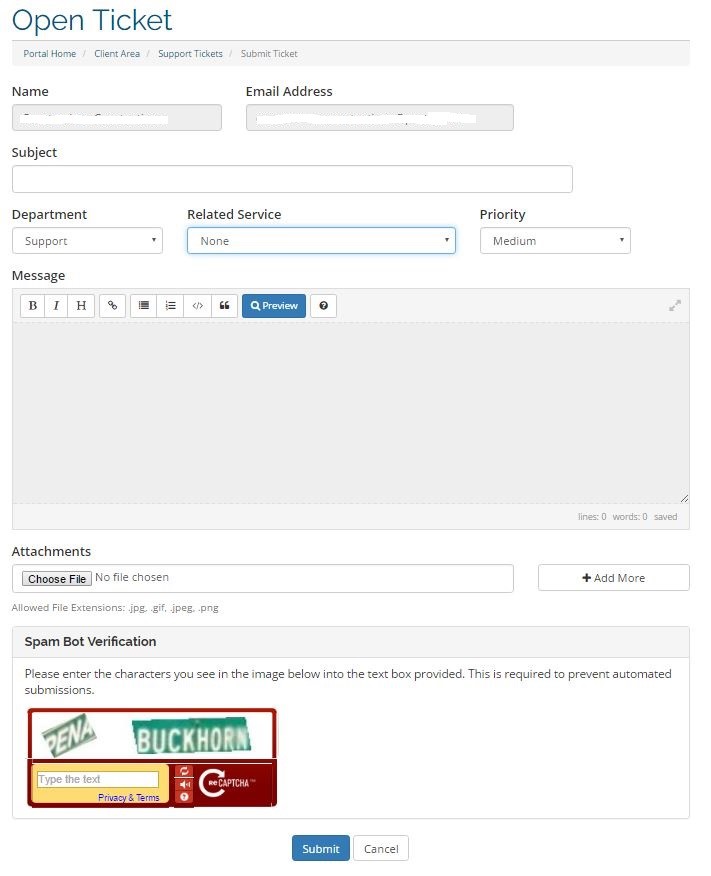
- Complete the Spam Bot Verification and click Submit.
We will respond to your ticket in a few minutes.

 Copyright © 2025 Cloudlayer8 Limited. All Rights Reserved.
Copyright © 2025 Cloudlayer8 Limited. All Rights Reserved.